SBI released a notification for the user using internet banking to register their mobile number to continue with their Net Banking. As RBI in the circular dated 26 July, 2017 made it mandatory for the banks to ask their customers to register their mobile number with the respective bank branches. If failed to do so till 1 December 2018 cause the internet banking facility to discontinue for that customers. If you have already registered the number with the bank then you do not need to worry but if you do not know whether you have registered it or not.
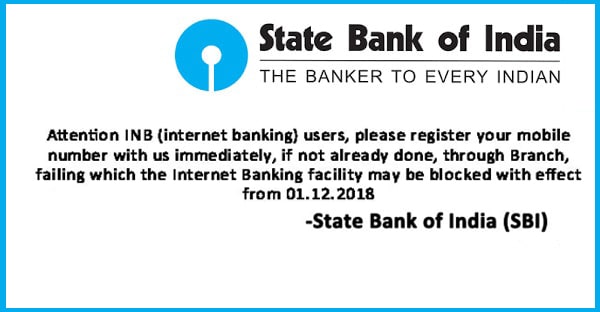
How to Check For the Registerd Mobile Number?
You can check for the mobile number that is registered with the SBI Bank by two methods-
Check on SBI- YONO App
- Log In to SBI YONO Application
- Open option tab and click on settings
- Click on manage profile and here you can see your number registered with the SBI.
Check on Net-Banking
- Log In to SBI Net Banking– https://retail.onlinesbi.com/retail/login.htm
- Click on My Account & Profile tab.
- Here Click on Profile tab and Personal details/ Mobile.
- Here you can see your registered mobile number
Note- If you do not see the number then you have no registered mobile number with the SBI bank.
How to Register Mobile Number with the SBI?
For the First time registering the mobile number, there are two methods to register the number.
By Visiting the Home Branch
You can register your mobile number by visiting the home branch of SBI. There you will have to fill the form and submit it to the bank within a day or two you have registered your mobile number.
By SBI ATM
- Go to the nearest ATM Machine and Swipe the Card
- Enter your ATM PIN
- Enter the mobile number you wish to register and select the Correct option
- Re-enter your mobile number and select Correct option again
- This message will appear “Thank you for registering your mobile number with us”. Within three days, you will receive a call from the contact center”
- A number will be sent to your mobile number via SMS.
If you want to update your mobile number then you need to follow these steps-
Update of Mobile Number
There are three ways to update your mobile number –
- Internet banking
- SBI ATM
- Phone Banking
The requirement to use these options is to have a Debit Card-
Internet banking
You have to be a registered Net Banking user to avail this option
- Log In to Net Banking- https://retail.onlinesbi.com/retail/login.htm
- Click on My Account & Profile tab.
- Here Click on Profile tab and Personal details/ Mobile.
- Click on the link ‘Change Mobile number -Domestic only’
- A new screen with three option creates request, cancel request and status will appear.
- Click on create request option. Enter your new number twice and click on submit.
- A pop- up message will appear to verify your mobile number click OK to proceed
- You now have to approve the Change of mobile number by choosing from three option available-
- Through a one-time password (OTP) on both mobile numbers (old and new)
- IRATA: Internet Banking Request Approval through ATM
- Approval through the contact center.
- After opting for the option, choose the account you have a debit card with and click on proceed.
- In the next screen, debit cards associated with your account will be displayed. Select the active card and click on proceed
- Enter details such as card number, valid through/expiry date, cardholder’s name, PIN and characters visible in the box and click on submit.
- Verify the information and click on pay.
By OTP Option
If you have chosen this option then follow these steps-
- OTP will be sent to both new as well as old phone numbers
- Once you get the password then you need to send SMS from both the numbers
ACTIVATE <8 digit OTP value>, <13 digit reference number> to 567676 within four hours.
- After successful validation, a message stating the success for the request will be sent to the new mobile number.
By IRATA: Internet Banking Request Approval through ATM
- SMS containing reference number will be sent to your new number
- Select others Tab and choose Internet Banking Approval Request and input your PIN
- Enter Reference number sent to your number
- On successful completion of the request, the number will be updated in the bank record
By Contact Centre
If you have chosen this option then follow these steps-
- SMS with the reference number to change/update your mobile number will be sent to the new number
- Within the next three days, you will receive a call from the contact center to your new number. Ask for the reference number before sharing any details only after matching of the reference number you should provide any personal details. After successful validation of the personal details, the bank will update your number in their new records.
SBI ATM
To change your mobile number by visiting an SBI ATM, follow these steps:
- Visit your nearby SBI ATM and swipe your card
- Select the ‘Registration’ option from the menu
- Enter your ATM PIN and select ‘Update your mobile number’
- Enter your old mobile number and confirm it. Now, enter the new mobile number and confirm it.
- OTPs will be sent on both, the old and new mobile numbers.
If you possess both numbers then you have to send OTP and Reference number to 567676 within four hours
If you do not possess old numbers then send the text form your new number and within three days you will receive a call from the contact center. After validation, your number will be updated.
Phone Banking
To avail this option you should be registered phone banking user.
You are required to call the SBI contact center (1800-11-22-11 or 1800-425-3800) and follow the steps. Keep you ATM Card details and bank account details ready.



