Digital banking is the new norm that has been in light due to its ease of use and remote banking features.
You can use all the banking services within the comfort of your home like bank transfer, Indian Bank account balance check, account opening, etc.
This makes the use of mobile banking or net banking a primary requirement for modern banking. Indian bank provides such features to the account holder and the user can easily use the digital banking feature to access his/her account remotely.
You can use Indian Bank Net Banking or Mobile banking to find bank balance or transfer funds online. In this article we will discuss Indian Bank Mobile Banking: Registration, Setup, Apply, etc.
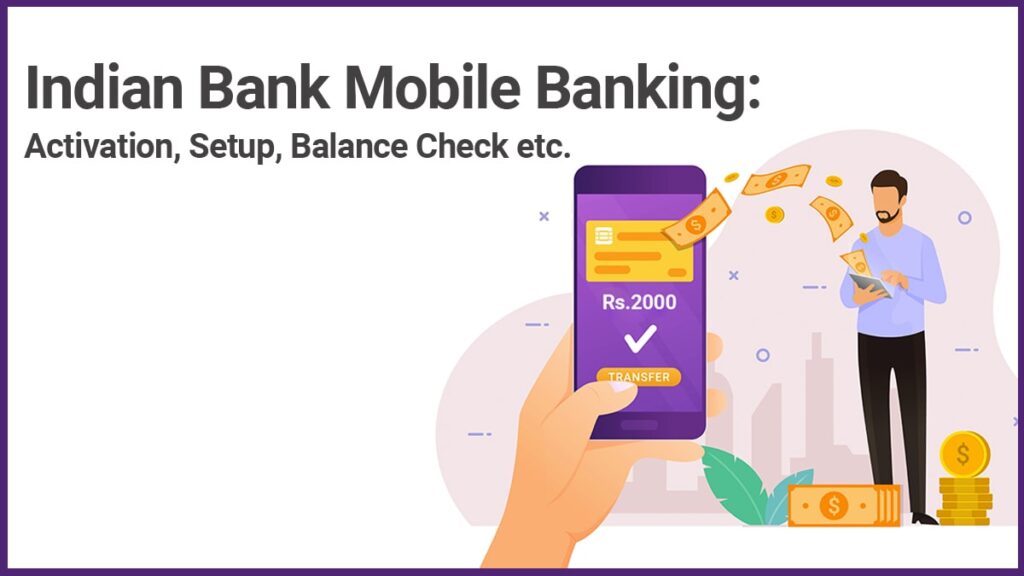
The registration process of IndOASIS
To get started with digital banking, you have to first register your account for the use of digital banking.
Indian Bank digital banking registration can only be done offline by visiting the bank branch. You can use the following method to get your account registered for digital banking features-
- Visit the bank branch where your account is and ask for the account update form
- After getting the form, fill the form with your bank account details like name, account number, etc.
- You have to ensure your application form has ticked for Internet banking, mobile banking, SMS, Phone banking services as yes. This ensures your account gets activated for the following services
- After filling the form, submit the form to the bank representative, the bank representative might ask for an ID to confirm your identity in both physical as well as Xerox
- After the submission of the form, your request will be processed and digital banking (Mobile and Net Banking) login details will be sent to your address via post. You’ll also be notified about this via SMS on your registered mobile number.
Activation of Indian Bank App-IndOASIS
The following are the step by step processes for Activation of Indian Bank app IndOASIS-
- After receiving the registration details of digital banking via post, you have to activate your Indian Bank account for digital banking services or in this case IndOASIS app
- To activate IndOASIS app, download and install the app on your smartphone
- After installation is complete open the app and select the language that you want your app
- The app will ask for CIF Number which is short for Customer Identification Number that you can find on your bank passbook, click on the “Send SMS” button followed by clicking on the proceed button after selecting mobile banking
- Now, you have to select the activation method for your bank account- using an internet banking password, ATM card(easiest), or Existing MPIN
- After selecting the relevant option, You have to enter information like ATM card number, expiry date, etc. for the ATM Card option
- After entering the details, you have to click on the Activate button
- Now, set MPIN to access your account followed by clicking on activate button
- Your registration for IndOASIS app is successful and you can access your account by entering the MPIN on the login screen
- After entering the correct MPIN, you’ll be displayed with the account dashboard from where you can navigate to different features
BHIM UPI Activation for Account
Apart from regular banking features, IndOASIS app also has BHIM integrated within the app that allows the account holder to access the bank account via the UPI channel.
UPI stands for Unified Payment Interface that uses Virtual Private Address (VPA) and facilitates inter-bank peer-to-peer and person-to-merchant transactions. The following are the step by step processes for BHIM UPI Activation for the account-
- Login to your BHIM UPI app using your login credentials
- After logging in, click on the BHIM UPI button and the app will ask you for registration, click on the yes button
- Now, the UPI registration process will begin where you have to provide your details like name, email, Date of Birth, and secret question
- After filling in the details, click on the submit button
- Now, your UPI registration is successful and you’ll be able to use the UPI easily
- You also have an option to edit your VPA and customize it as per your requirements
- For that, login to your account followed by clicking on the BHIM UPI button
- Now, the BHIM UPI dashboard will appear where you have to click on the Manage button
- You can either create a new UPI ID or edit the existing one to create a custom VPA
FAQ
Yes, the mobile banking app is very safe to use. The banking system in India is one of the best systems that prevent any unauthorized access to the account.
Yes, you can use the IndOASIS app to check your banking balance or to find the bank account statements.
IMPS stands for Immediate Payment Service which is a payment service offered by the banks using which an account holder can instantly transfer funds from one account to another.
You have an option to reset your MPIN by using forget MPIN option on the login screen. After clicking on the forgot button, you’ll have to set a new MPIN followed by activating your MPIN using OTP and ATM card.



