In this column, we will discuss How to Check the UCO Bank Account Balance using Missed call Numbers, SMS, Mobile Banking apps, etc.
Keeping track of your bank transactions and bank balance is important for making sound financial decisions. You can avoid financial mismanagement by keeping track of your account balance.
UCO Bank, a government-owned bank, provides multiple banking services using which one can find the bank balance of his/her account.
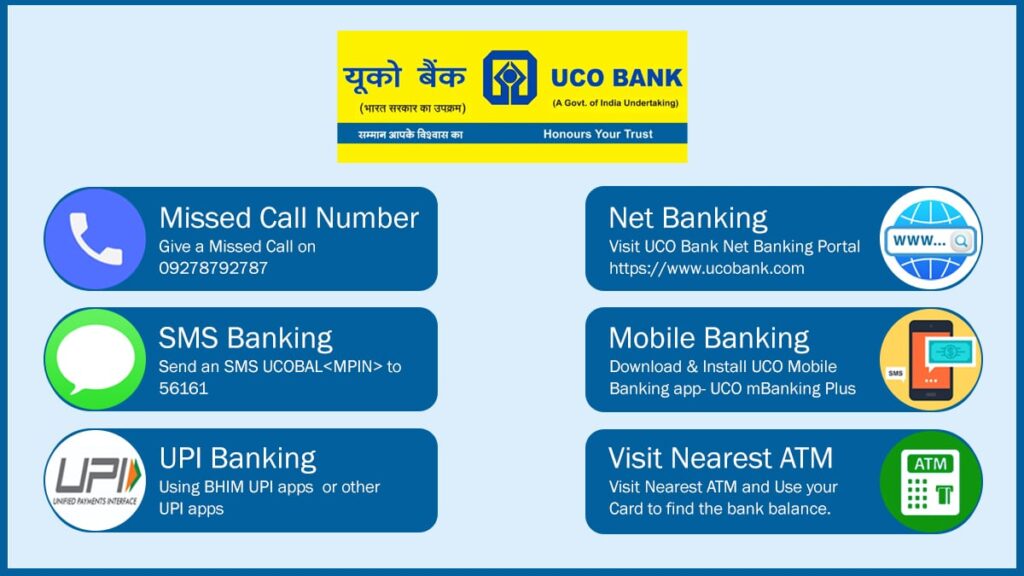
UCO Bank Balance Inquiry Number
UCO Bank provides missed call number facility using which you can find your UCO Bank account balance. It is the best and fastest way to find the bank balance of your bank account.
You can give a missed call on 09278792787 and find your bank balance, it is a toll-free number. When you dial this number, your phone will be automatically disconnected after a few rings and you’ll receive an SMS containing your bank balance details.
UCO Bank Mini-statement Missed call Number
You can also use missed call banking facility to receive a mini-statement of your last 5 transactions. Give a missed call on 09213125125 and receive the last 5 transaction details sent via SMS.
How to Activate Missed Call Number Services?
For using the missed call banking service, you have to register and activate your account for missed call banking service. You can follow these steps to activate missed call/SMS banking facility activation-
- Visit your nearest UCO Bank branch followed by asking for the account update form
- Fill out the form and tick the check box saying mobile number update. Make sure you also tick the box asking for the banking facility needed- missed call banking, SMS banking, Internet banking, and Mobile banking to fully experience the online banking facility
- Submit the filled form to the bank representative and provide KYC documents to confirm the identification
- After the submission of the form, your account will be connected with your mobile number and you’ll be able to use all the banking facilities right away
UCO Bank Customer Care Number
You can find your account details by using the UCO bank Customer Care Number which is specifically designated by the bank for their customer to resolve or ask queries related to banking. You can find this service active 24 hours a day, 365 days.
The UCO Bank Customer Care Number is 1800 103 0123. You can talk to the customer care executive and he/she will help you in finding your bank balance.
UCO Bank SMS Banking via UCO Bank SMS Balance Check Number
SMS banking is also an easy way to find the bank balance of the account. To use the SMS banking facility, you have to register yourself first to access basic banking via SMS.
To find the UCO Bank account balance by SMS banking- Type UCOBAL <4-digit MPIN> and send it to 56161. In reply, your bank will provide you with your account details with the UCO bank account balance as well.
UCO Bank Net Banking
Net Banking is a method of banking that uses the internet to connect the user with the bank. Using Net Banking, you can access all the banking services like fund transfers, balance checks, account statements, etc. within the comfort of your home.
All you need is a working internet connection and a laptop to access the net banking website. To use the net banking services, you have to register and activate the net banking account.
After the activation of your bank account, you can follow these steps to find the bank account balance using UCO Bank Net Banking-
- Visit the official website of UCO Bank by following this link- https://www.ucobank.com/english/e-banking.aspx
- If you are a new user, then click on the “Register” button and if you already have a registered account for using Net banking then click on the “Login” button
- After clicking on the registration button, an internet banking online registration page will open
- On the page, you have to enter your account number followed by providing one of the transaction amounts from the last 5 transactions from your account
- Now, click on the submit button
- An OTP will be sent on your registered mobile number which you have to enter in the next screen followed by clicking on the confirm button
- Now, you’ll be asked to provide the UCO Bank debit card details followed by clicking on the submit button
- After providing the debit card details, you have to set the login password, transaction password, and email ID of your net banking account
- Now, click on the submit button
- You’ll be prompted with a success/ Congratulating message. Your net banking account will be activated by the UCO bank within 2 working days
- After activation, you can log into your net banking account by visiting the net banking page
- You can use UserID and password to log into your net banking
- To find the bank balance, you have to navigate to the account summary section
- Under the account summary tab, you’ll find the UCO bank account balance details
UCO Mobile Banking
Mobile Banking is similar to net banking, the only difference being the use of a banking app installed on your smartphone instead of using a web browser.
UCO Bank has multiple banking apps using which you can access your bank account. The following are the mobile banking app provided by the UCO bank-
UCO mPassbook
UCO mPassbook app is an e-version of your passbook which you used to carry to update the account transactions. The following are the step by step methods to find the UCO bank account balance using the UCO mPassbook app-
- Download and install the UCO mPassbook app on your smartphone device using the Google play store or App store.
- After downloading, a login page will appear where you have to provide your A/C number and mobile number followed by clicking on Proceed button
- An OTP will be sent on your mobile number which you have to enter into the given space
- Now, you’ll have to provide a 4-digit MPIN using which you can access your mBanking app
- You’ll be prompted with successful registration and you have to click on the OK button
- After successful registration, you can log into your passbook app using your 4-digit MPIN
- Now on the login screen, you can find the bank balance displayed, and using this app, you can also find bank statements
UCO mBanking Plus
UCO mBanking Plus app is a one-stop destination for all banking needs. Using this app, you can access all the banking services that are provided by net banking.
To use the mBanking Plus app, you can follow these steps-
- Download and install the UCO mBanking Plus app from your registered mobile number
- Now, on the home screen, you’ll be prompted with a register button which you have to click on
- Now, from your mobile number, an SMS will be sent to UCO Bank to confirm the account
- After confirming your mobile number and account, you have to enter your mobile number followed by providing the OTP sent on your Registered mobile number
- Now, you have to enter your A/C number and transaction details in the given filled followed by clicking on the Ok button
- Now, provide your debit card details followed by clicking on the proceed button
- Set your MPIN and TPIN on the next step and click on the proceed button
- Now, you’ll be prompted with the registration successful option
- You can now log into your UCO bank account using the MPIN
- After logging in, you have to navigate to the account summary section followed by selecting the bank account you want to check the balance for
- After selecting the bank account, your UCO bank balance will be displayed
UCO Bank Whatsapp Banking
The customer can use UCO Bank Whatsapp Banking features to access some of the features of banking. For using these services, you have to register your mobile number with your account. the following are the services that you can use using Whatsapp Banking-
- Account Balance
- Mini Statement.
- Apply for a Personalised Debit Card
- ATM Locator (Search nearby ATM of any location / PIN Code / Branch of UCO Bank.
- Branch Locator
For using this service, you just have to say Hi! to 8334001234 and you’ll be prompted with various options. You just have to reply with the number key for whatever service you want to access.
UPI Banking
UPI stands for Unified Payments Interface using which you can make payments easily. But, using the UPI apps you can also check your bank account balance.
UPI is an electronic medium or an interface where banking services can be availed using the UPI app. You can download the UPI app and connect your bank account with the app to access the banking services.
UCO Bank provides BHIM UCO UPI, a home-developed UPI app using which you can access the UPI app or you can also use the BHIM UPI app developed by NPCI to access the UPI Banking.
The following are the step by step methods to find the bank balance of UCO Bank using UPI apps-
BHIM UPI
- Download and Install the BHIM UPI app on your smartphone using Google Playstore or App Store
- After installation, you’ll have to choose the SIM card which is connected to your UCO Bank account
- An SMS will be sent from your mobile number confirming your phone number and account connection
- Now, choose the bank account which is connected to your phone number i.e. UCO Bank
- On the next screen, you have to set a 4-digit MPIN using which you can log into the BHIM UPI app
- Now, your bank account will be successfully added to the BHIM account
- To find the bank balance using BHIM UPI app, you have to log in to your BHIM UPI account using 4-digit MPIN
- After logging in, navigate to the Account section followed by clicking on the Check Balance button
- Now, Enter your 4-digit MPIN again and your account balance will be displayed again
BHIM UCO UPI
- Download and install BHIM UCO UPI all on your smartphone using Google Playstore or App Store
- After installation, you’ll have to open the BHIM UCO UPI app and agree to the terms and conditions
- Now, you have to click on the Send SMS button followed by confirming your mobile number
- After that, you have to provide your name, gender, Email ID, Virtual UPI address, and date of birth details
- Now, click on the proceed button followed by setting up the UPI PIN and secret question
- Your registration will be successful and your UPI ID will be set up for use but you have to activate the account using the debit card details of your bank account
- Click on the UPI management button and fill in the debit card details on the prompted screen
- To find the bank balance, just click on the balance button followed by entering your MPIN and your bank account balance will be displayed
Check UCO Bank Balance by ATM
You can use ATMs to check the bank balance of your UCO bank account. You can use any ATM regardless of the banking service provider. The following are the step by step methods to find the UCO Bank balance using ATM-
- Insert your ATM card into an ATM- Machines will allow you to check your balance for free.
- Type in your PIN on the machine- A four-digit number you should have set up when you opened your account.
- Select the option to view your balance- You will be able to go back and make a withdrawal or print that balance
About UCO Bank
UCO Bank established in 1943 in Kolkata and formerly known as United Commercial Bank is a major commercial bank owned by the Government of India. The bank had 4,000 plus service units and 49 zonal offices spread all over India. It also has two overseas branches in Singapore and Hong Kong. In 2014 it was ranked 1860 on Forbes Global 2000 List. The Bank’s Regional presence includes 3,078 branches and 2564 ATMs.
FAQ
You can find the bank balance of the UCO Bank using various methods like missed call numbers, SMS Banking, Net Banking, Mobile Banking, etc.
You can find the UCO Bank Missed call Number by giving a missed call on 09278792787 and receiving the bank balance of the UCO Bank via SMS.
Yes, you can find the Mini-statement for UCO Bank by giving a missed call from your registered mobile number to 09213125125 and receive an SMS containing details of your last 5 transactions.
For adding your mobile number to UCO Bank, you are required to fill out the registration form mentioning your mobile number and submit it to the bank representative along with the Identification ID. After successful submission, your account will be updated with your mobile number.
To use USSD Code Banking for UCO Bank, you’ll have to dial in *99# from your registered mobile number and you’ll find a menu opened on your mobile. You’ll have to select your bank by dialing in the first four letters of your IFSC Code of your bank followed by selecting the banking services by dialing in the number and clicking on the submit button.



