Mobile Banking is an important feature that every bank offers. Digital Banking has grown rapidly in India especially after new Fintech startups have been introduced.
Canara Bank is a prominent Government bank that offers digital banking services to its account holders. If you are an existing account holder of Canara Bank, then this article is for you.
In this article, we will discuss how to activate mobile banking in Canara Bank, Register, Process, etc.
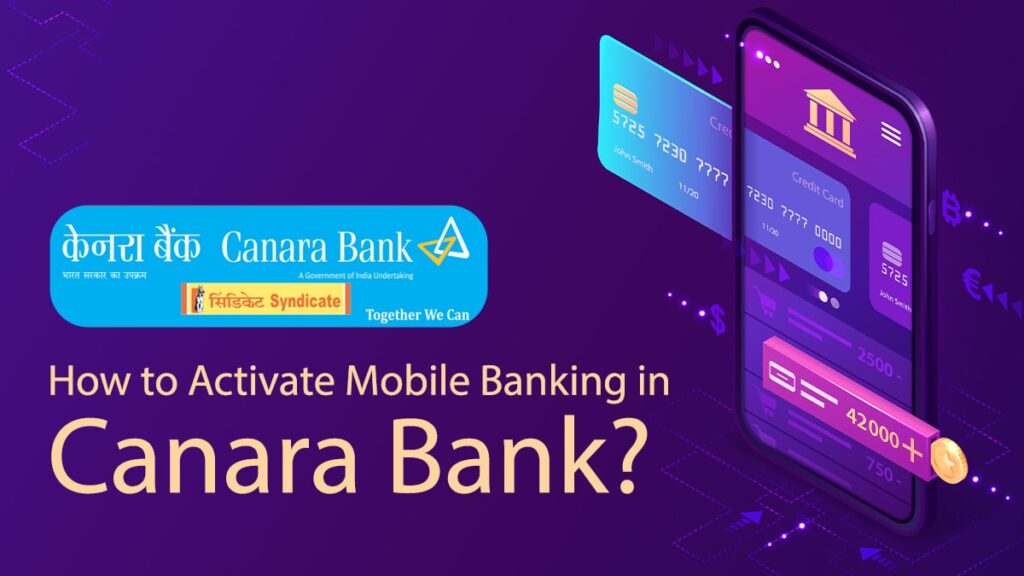
How to Register for Mobile Banking in Canara Bank?
To get started with mobile banking, you’ll have to enable your digital banking services for your account, and for that, you’ll have to register yourself first. You can follow these steps to get yourself registered for Mobile Banking in Canara Bank–
- Visit your nearest Canara Bank premises and ask the bank representative for a mobile banking activation form
- Now, fill the form with your details like name, account number, address, etc. you’ll have to make sure you tick all the banking services including mobile banking and internet banking for enabling them
- Now, submit the form to the bank representative also, attach any of your Identification documents like Aadhar card, PAN card
- After submission, your request will be reviewed and processed
- After successful registration of your account for digital banking, you’ll receive login credentials via post using which you can further activate your mobile banking or internet banking
How to Activate Mobile Banking in Canara Bank?
You can follow these steps to activate your mobile banking app in Canara Bank-
- Download and install the Canara bank mobile banking app called CANDI Mobile app
- Now, open the app and select the language of the app to begin the registration process
- Enter your mobile number which is registered with the bank followed by clicking on the Next button
- An SMS will be sent from your registered mobile number for the verification of the mobile number
- After successful verification, you’ll have to create your UserID and check for the availability of the user ID
- After creating the User ID, you’ll have to set up your login PIN and click on the submit button
- After setting up your MPIN, you’ll be prompted with the ATM card details which you’ll have to enter in the given field
- After entering the details, an OTP will be sent to your registered mobile number which you’ll have to enter in the given field
- After entering the OTP, you’ll be redirected to the transaction password creation section where you’ll have to create your password
- After creating the transaction password, your mobile banking app is ready and you can now use the Canara Bank mobile banking app easily
FAQ
If you’ve forgotten your MPIN, then you can easily reset your MPIN by clicking on the forgot MPIN button in the login section followed by providing your ATM card details and resetting your MPIN to new.
Yes, you can deactivate your Mobile banking app by navigating to the setting section followed by clicking on the de-registration button.
Yes, you need to have an access to the Register Mobile Number. Any other number would not work and you cannot access your account without the registered mobile number. If you do not have access to that number, then you’ll have to visit your bank branch and change your registered mobile number.



